Forgot iPhone Passcode: How To Recover and Restore Everything
If you forgot iPhone or iPad passcode
and frantically looking about what to do next, Keep you calm and relax,
you haven’t lost everything and there are options which can get you back
to your data and device of course. Here’s the deal: if you want to get
all your data stored in your iPhone or iPad no matter what, once you do
that, you will have to restore your device, that is what Apple force us
to do.
But there are two options: If you have a habit of syncing your iTunes
with your device, you can backup all the data easily. But if you haven’t
synced your iTunes with your iPhone or iPad, you can still recover the
data by following the second heading which we have written for this
case. First, let’s see how to proceed if you have synced iTunes.
Forgot iPhone Passcode and Device is Synched with iTunes
Connect your iPhone with your Mac/PC
(remember to connect to that computer with which you normally do). This
way, the system will remember you and will not ask you the passcode.
If it still asks you the passcode that
means the syncing with iTunes is not done properly. You must refer to
the other part of this guide which is for getting device backup for the
users who have not synced iTunes with their devices.
Now, if the device is not synced automatically, you can click ‘Synch’ to continue the process manually.
After syncing and backup, click Restore iPhone/iPad from the screen option.
Now the setup assistant will ask you
about backup options. You must choose ‘Restore from iTunes’, because we
assume here that you can your data backed up in iTunes. This is the best
option to go for if you forgot your iPhone passcode.
You should now select your device from the list in order to restore.
This is what do to if you forgot your iPhone passcode. Everything will be restored back to your iPhone.
For the users who don’t have synched iTunes account with their device, follow the steps given below:
Forgot iPhone Passcode and Device is not Synched with iTunes
If you connect your iPhone or iPad with
your computer/Mac and see messages like this: “iTunes could not connect
to iPhone because it is locked with passcode” OR “you haven’t chosen to
trust iTunes with this computer”, understand that your computer does not
recognize your iPhone and you will have to dig deeper into complex
steps to restore data if you forgot iPhone passcode.
The only option is to boot iPhone/iPad in recovery mode. How to do that? See below.
Unplug your iPhone/iPad from your computer/Mac
Press and Hold Power button of your device. A slider will appear, slide it to power off.
Now hold the Home button and plug-in the
USB (while holding the Home button). Keep holding the home button and
you will see iTunes icon with a USB plug icon. Now release the Home
button.
Launch iTunes in your computer (if not
launched automatically) and it will show that an iPhone/iPad is found in
recovery mode. You can recover your device easily now. Click ‘Ok’ on
the dialogue box.
Now recover and restore your device from iTunes.


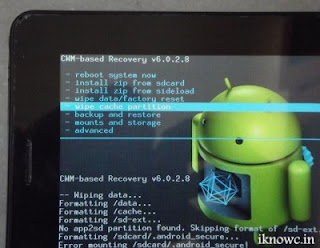
Comments
Post a Comment