Show Hidden Files Using Command Prompt in usb
Currently, there are a lot of virus hiding files in USB and
memory card. This makes you unable to see the files. If you encounter
such cases, have you known how to recover your important files yet?
Your USB drive are containing data but when opening the USB, it is
empty. The cause may be due to a virus that hides files. So how to
restore hidden files in USB? In Betdownload will guide you how to
recover files that have been hidden in USB and memory card within a few simple steps
Step 1: Open the CMD program
Click Start, then type cmd and press Enter.
 Step 2: Cmd window appears, type the name of your USB drive and press Enter. For example, my USB drive is drive F, I typed F:
Step 2: Cmd window appears, type the name of your USB drive and press Enter. For example, my USB drive is drive F, I typed F:
 Step 3: Next, type the command attrib - S - H / S / D and press Enter. Wait for the program to finish.
Step 3: Next, type the command attrib - S - H / S / D and press Enter. Wait for the program to finish.
 Only
with simple steps above, you can easily recover hidden files on USB and
memory card without any additional software. However, the data file on a
USB or memory card are hidden due to viruses, you need to use an
antivirus program for USB to protect your USB.Step 1: Open the CMD program
Only
with simple steps above, you can easily recover hidden files on USB and
memory card without any additional software. However, the data file on a
USB or memory card are hidden due to viruses, you need to use an
antivirus program for USB to protect your USB.Step 1: Open the CMD program
Click Start, then type cmd and press Enter.
 Step 2: Cmd window appears, type the name of your USB drive and press Enter. For example, my USB drive is drive F, I typed F:
Step 2: Cmd window appears, type the name of your USB drive and press Enter. For example, my USB drive is drive F, I typed F:
 Step 3: Next, type the command attrib - S - H / S / D and press Enter. Wait for the program to finish.
Step 3: Next, type the command attrib - S - H / S / D and press Enter. Wait for the program to finish.
 Only
with simple steps above, you can easily recover hidden files on USB and
memory card without any additional software. However, the data file on a
USB or memory card are hidden due to viruses, you need to use an
antivirus program for USB to protect your USB.
Only
with simple steps above, you can easily recover hidden files on USB and
memory card without any additional software. However, the data file on a
USB or memory card are hidden due to viruses, you need to use an
antivirus program for USB to protect your USB.
Step 1: Open the CMD program
Click Start, then type cmd and press Enter.
Click Start, then type cmd and press Enter.

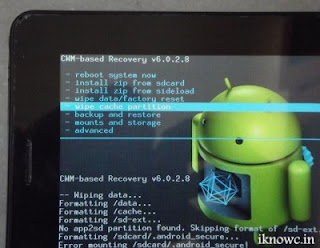
Comments
Post a Comment