Why do Windows programs stop responding and What to do when a program stops responding
A computer that stops responding can be caused by many different problems. For example, a conflict between software or hardware, lack of system resources, or a bug in the software or drivers can cause a software program, Windows, or the computer to stop responding.
What to do when a program stops responding
To recover, press the Ctrl + Alt + Del keys on your keyboard to open the "Close Program" or "Task Manager" window. Once open, highlight the program that is not responding and click the "End Task" button to terminate the program. If another window opens, click the "End Task" button again to confirm stopping that program.
Note: It is important to
realize that when a program stops responding, any work that has not been
saved will be lost when end tasking a program.
If the computer continues to be unresponsive, we recommend you review our general troubleshooting page for steps that can be performed to help stop this issue from occurring.After the program has been end tasked and no longer shows up in the Task Manager, you can try opening the program again to see if it works properly. If you continue to experience issues with that program, restart your computer and then open the program again to see if the issue is now resolved.
If after restarting your computer, the program continues to stop responding, the best option is to uninstall that program, restart the computer, then re-install the program. Re-installing a program can help fix any corrupted or missing files.


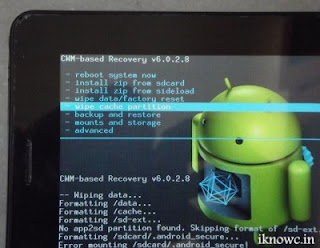
Comments
Post a Comment