How to use an Android phone as a webcam
If you don't have a webcam, but you do have a phone that runs Android 2.2 or higher you can use that instead. All you need are a couple of pieces of software and a wifi connection.
Before you get started though, you might want to consider just downloading the Skype mobile video chat app: it's free and it'll let you make video calls direct from your phone.
Your browser should now show the video feed from your phone. If it doesn't, go back and select another option.
If you set up a login and password enter these. Then click "Autodetect", then "Apply", then "OK".
Before you get started though, you might want to consider just downloading the Skype mobile video chat app: it's free and it'll let you make video calls direct from your phone.
• A wifi connection (both your phone and computer need to be connected to the same wifi network)
• A computer with Skype and either Google Chrome or Firefox installed
• An Android phone running Android v2.2 or higher
• The IP Webcam app (free from the Google Play store)
• The IP Camera Adapter software for your computer (also free)
• A computer with Skype and either Google Chrome or Firefox installed
• An Android phone running Android v2.2 or higher
• The IP Webcam app (free from the Google Play store)
• The IP Camera Adapter software for your computer (also free)
Step 2:
Open the IP webcam app on your Android phone and tweak the settings to
fit your needs. You can adjust things like resolution, quality, the
orientation, which camera you're using, the maximum frames per second
and the focus mode. If you want to also use the phone as a microphone
leave audio mode enabled.
You'll also want to make sure the app is set to prevent the phone going to sleep. You'll find the app will drain your battery quickly, so you might want to plug the phone in. And if you want the connection to be more secure you can set a login and password.
You'll also want to make sure the app is set to prevent the phone going to sleep. You'll find the app will drain your battery quickly, so you might want to plug the phone in. And if you want the connection to be more secure you can set a login and password.
Step 3:
An IP address will show up at the bottom of your phone screen. Go to this address in either Chrome or Firefox and select the "Use browser built-in viewer" option.Your browser should now show the video feed from your phone. If it doesn't, go back and select another option.
Step 4:
Open IP Camera Adapter on your computer and replace "http://<your_webcam_ip>:<port>" with the IP address and port showing on your phone, leave "/videofeed" in place. You should end up with something like "http://192.168.248.207:8080/videofeed".If you set up a login and password enter these. Then click "Autodetect", then "Apply", then "OK".
Step 5:
When you start Skype it should automatically detect the video feed from your phone and recognise it as a webcam.



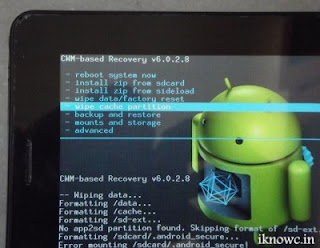
Comments
Post a Comment