Skip to main content
Method to Remove Forgotten Pattern Lock in Android
Method to Remove Forgotten Pattern Lock in Android.
this method is about factory resetting your Android device. However, if
you don’t want to Factory reset your Android device then try the other
two methods to remove forgotten patterns lock in Android.
Follow the steps below:
- Turn off your device
- Boot into Recovery Mode (Press and hold Volume Up, Home and Power buttons simultaneously)
- Select wipe data/factory reset option. *Confirm
- If you have done factory reset, then select the Reboot your device from the menu
- You are all done. Maybe you have registered your device with Google account from where you
usually install Android apps in your device. Then here if you are able
to access your Gmail account then you can easily remove the forgotten
pattern lock from your Android device. All you need to do is to go to
the screen where the pattern lock is. Click on Forgot Pattern, where it will ask you to signin to your Gmail account by providing your email, password.
Too Many Pattern Lock Attempts Once you done this process above, That’s all. If you are having any
problem you can try another method to remove the forgotten patterns lock
from your Android device or comment below so we can try to solve your
issue.
- Connect your device with you PC via USB cord
- Make sure that USB debugging is enabled in your device
- Now, go to RUN (by pressing Ctrl + R) and try CMD command
- Finally, type the following commands in the CMD window one after one
-
Adbshell cd/data/data/com.android.providers.settings/databases
sqlite3 settings.db
update system set value=0 where name=’lock_pattern_autolock’;
update system set value=0 where name=’lockscreen.lockedout permanently’;
.quit
- Finally, after you done applying the mentioned commands above just
reboot your device. Now, on switching on your device you will see a
notice on pattern lock screen saying create a new pattern lock for your device



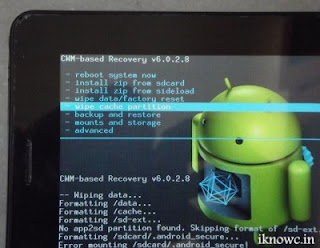
Comments
Post a Comment